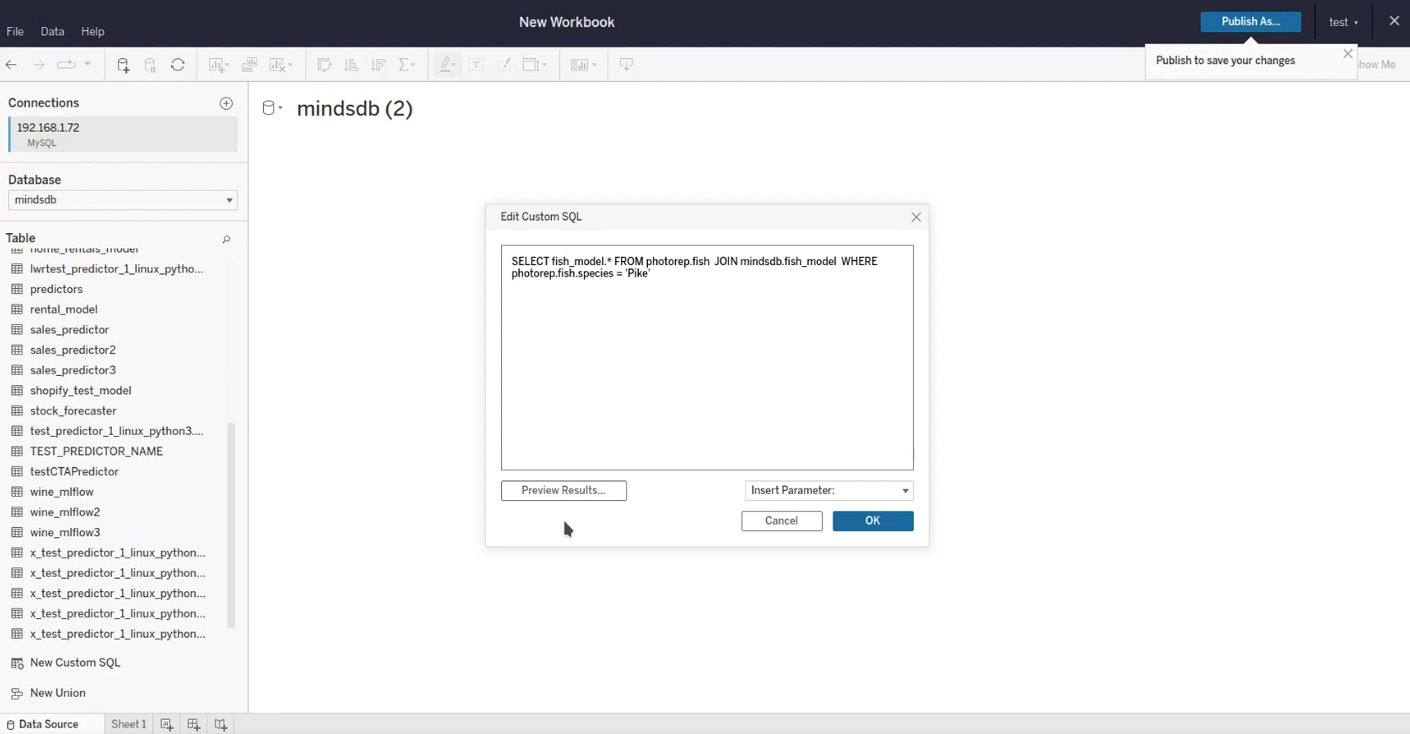How to Connect
Follow the steps below to connect your MindsDB to Tableau. First, create a new workbook in Tableau and open the Connectors tab in the Connect to Data window.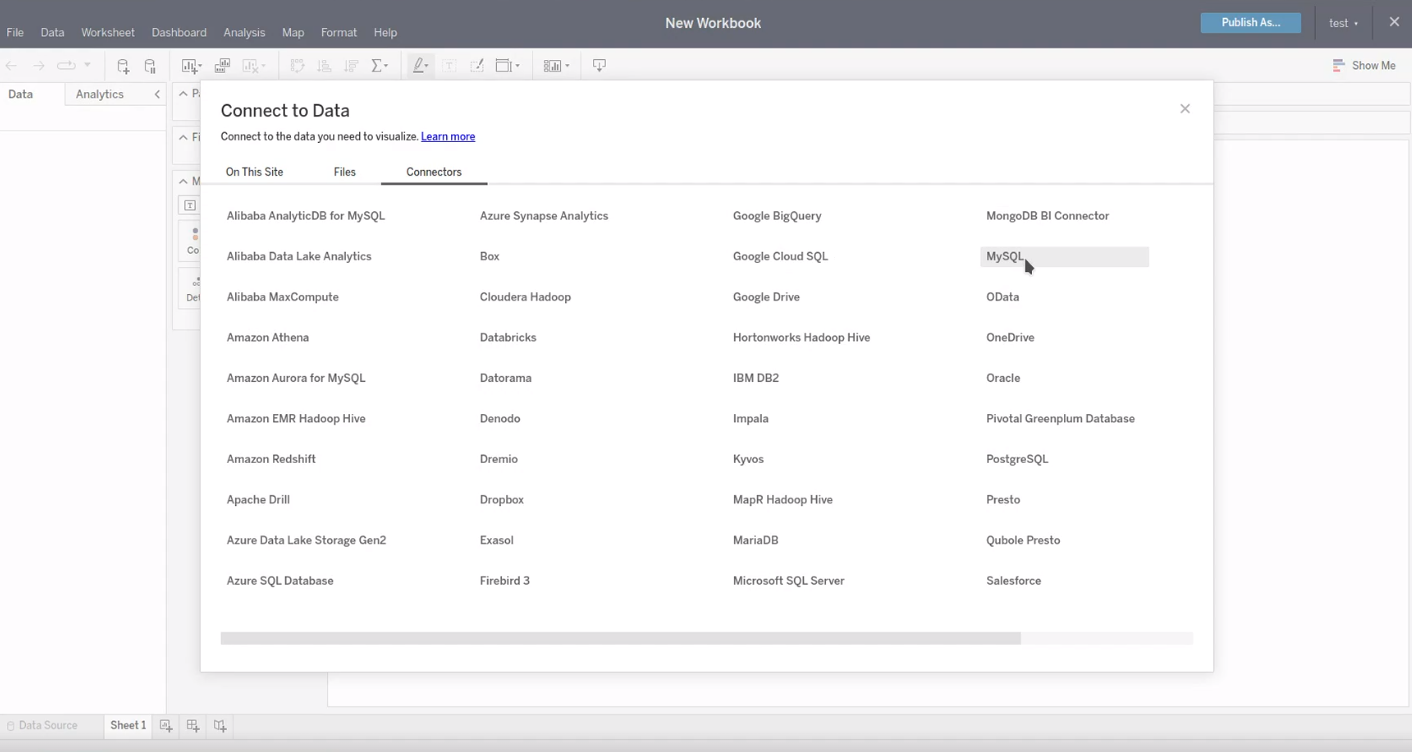
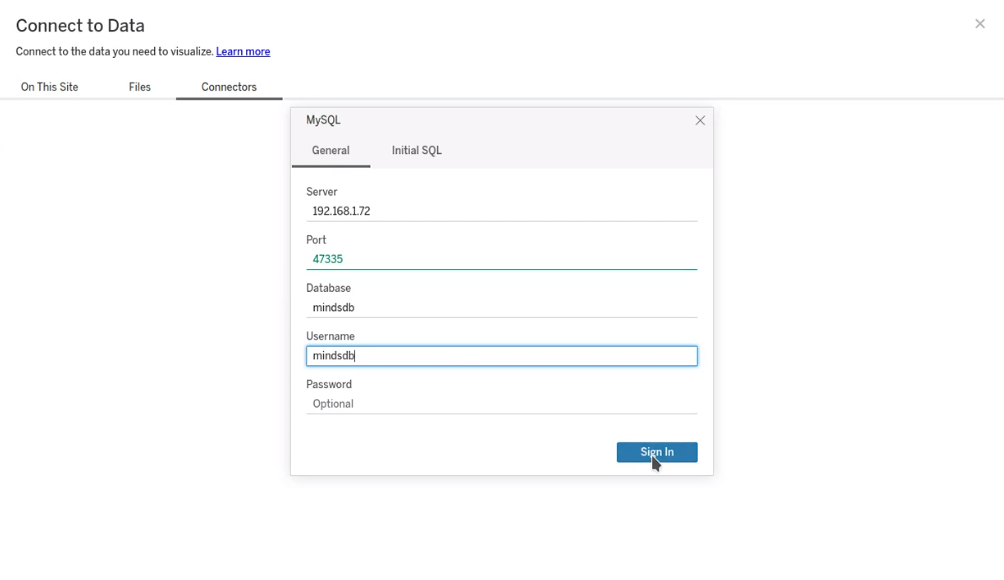
Overview of MindsDB in Tableau
The content of your MindsDB is visible in the right-side pane.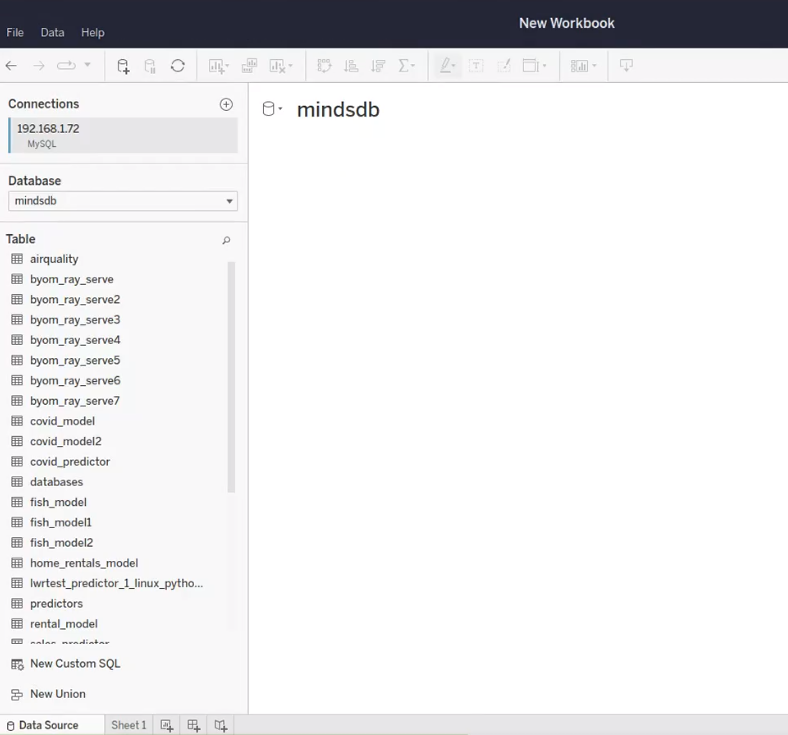

Examples
Example 1
Previewing one of the tables from the mysql integration: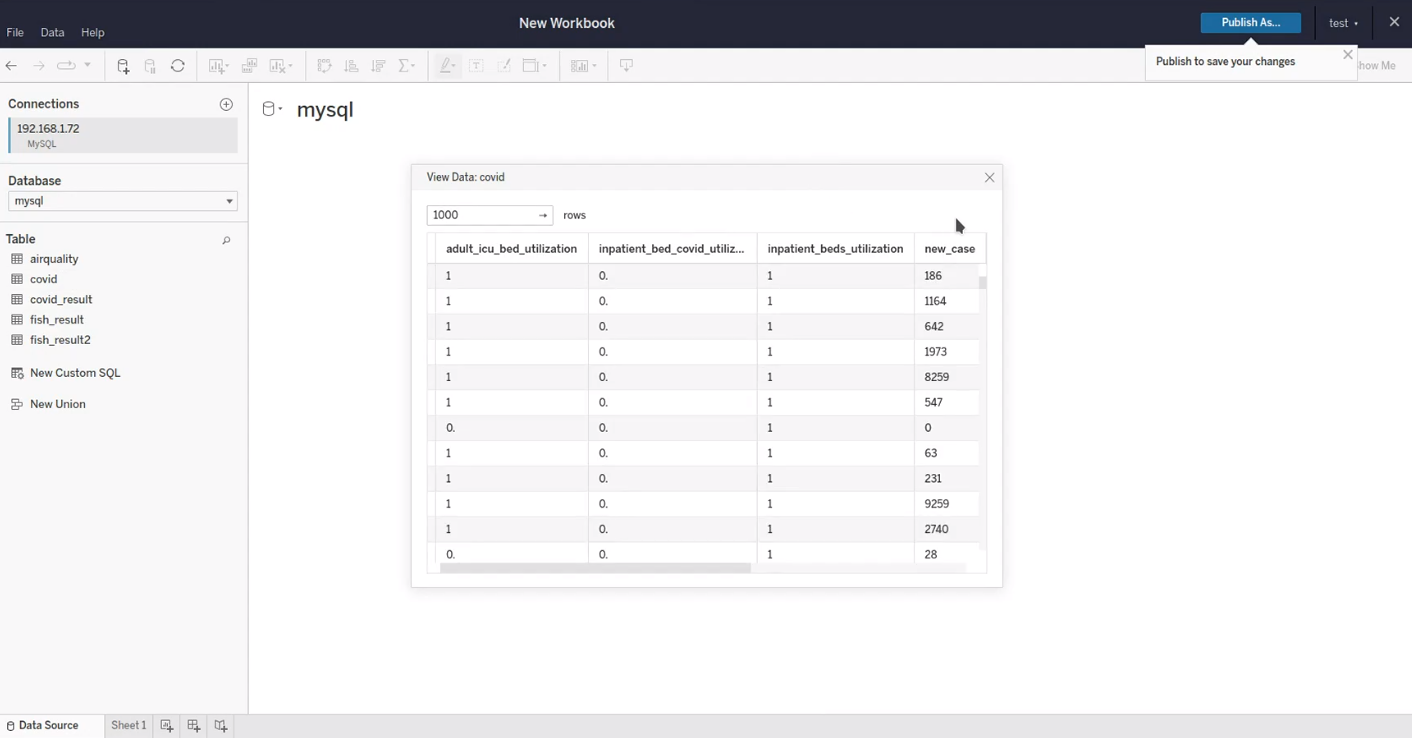
Example 2
There is one technical limitation. Namely, we cannot join tables from different databases/integrations in Tableau. To overcome this challenge, you can use either views or custom SQL queries.- Previewing a view that joins a data table with a predictor table:
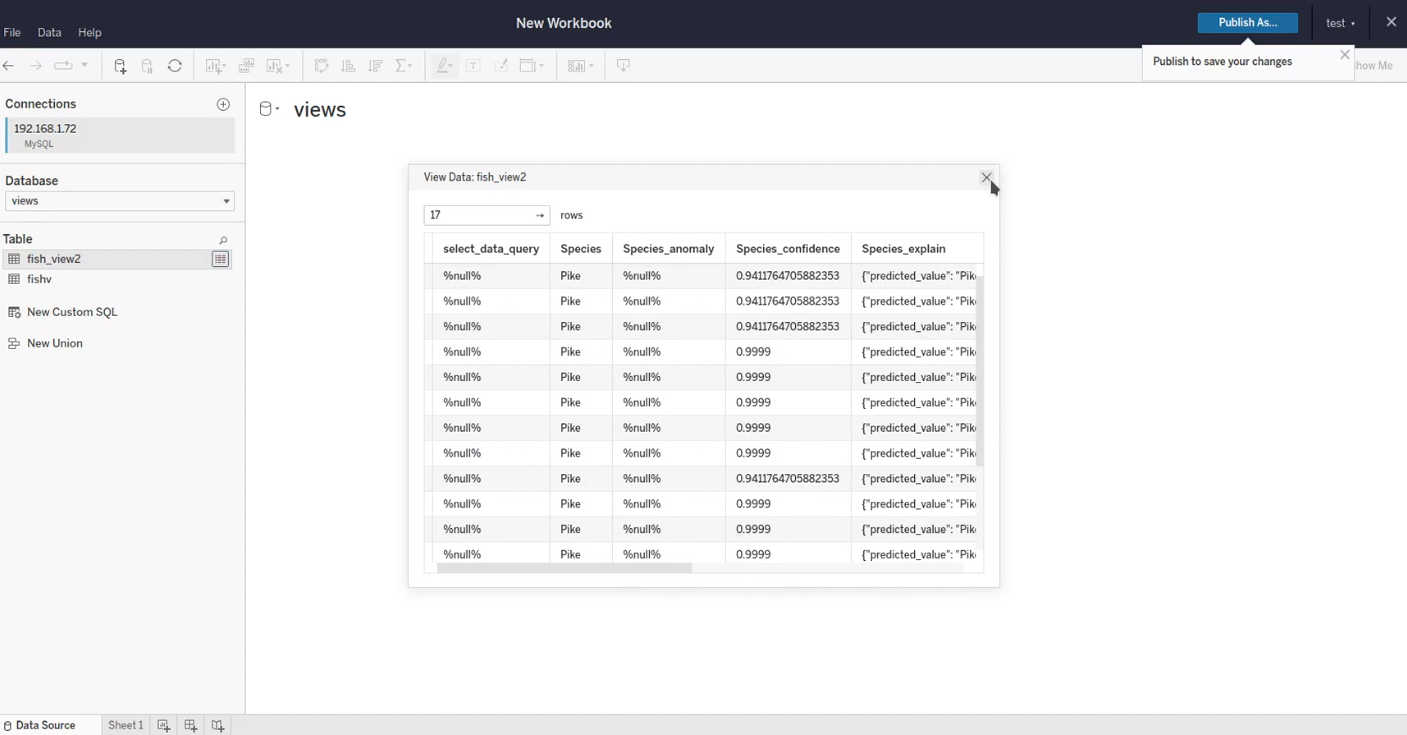
- Using a custom SQL query by clicking the New Custom SQL button in the right-side pane: