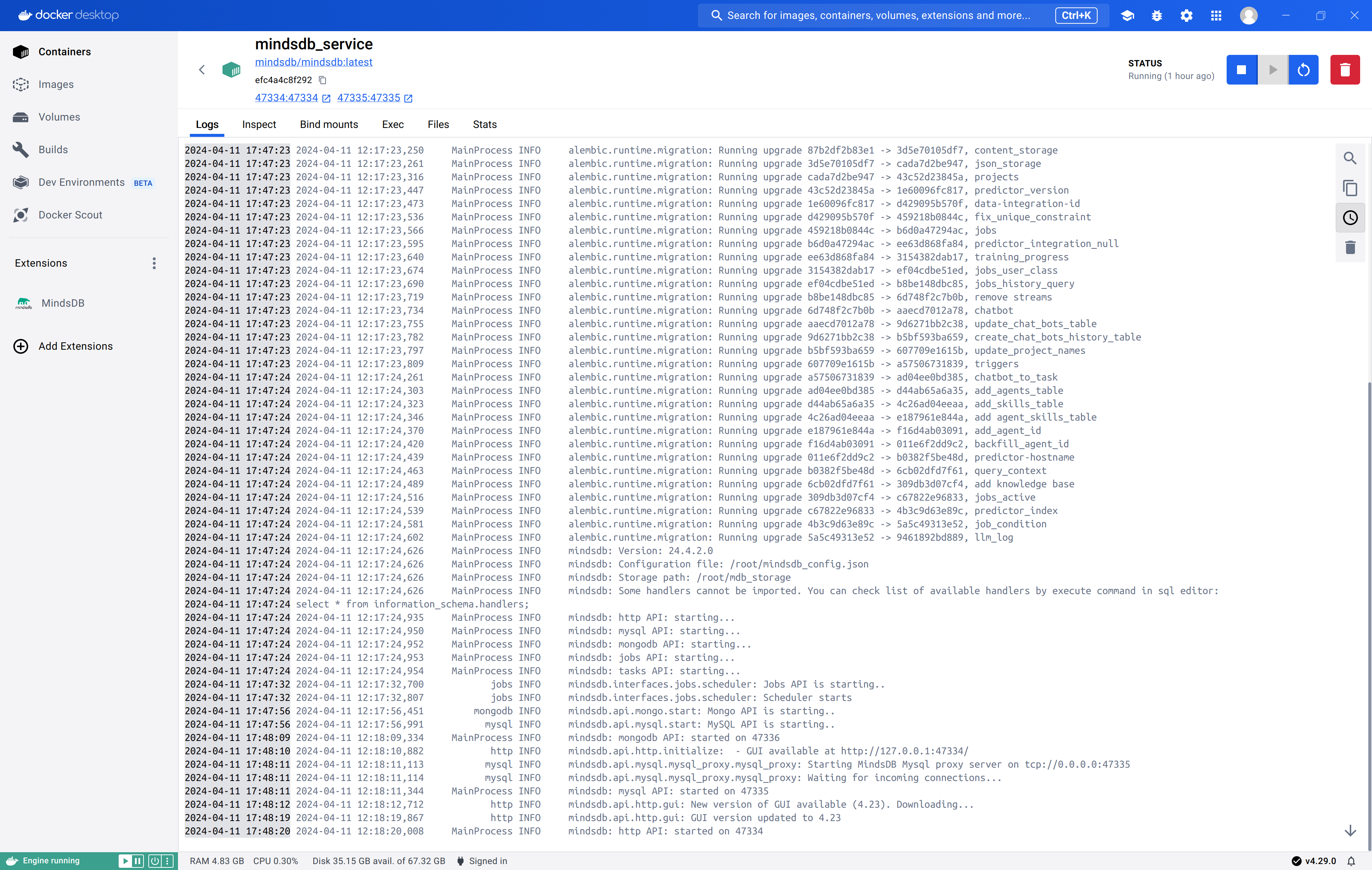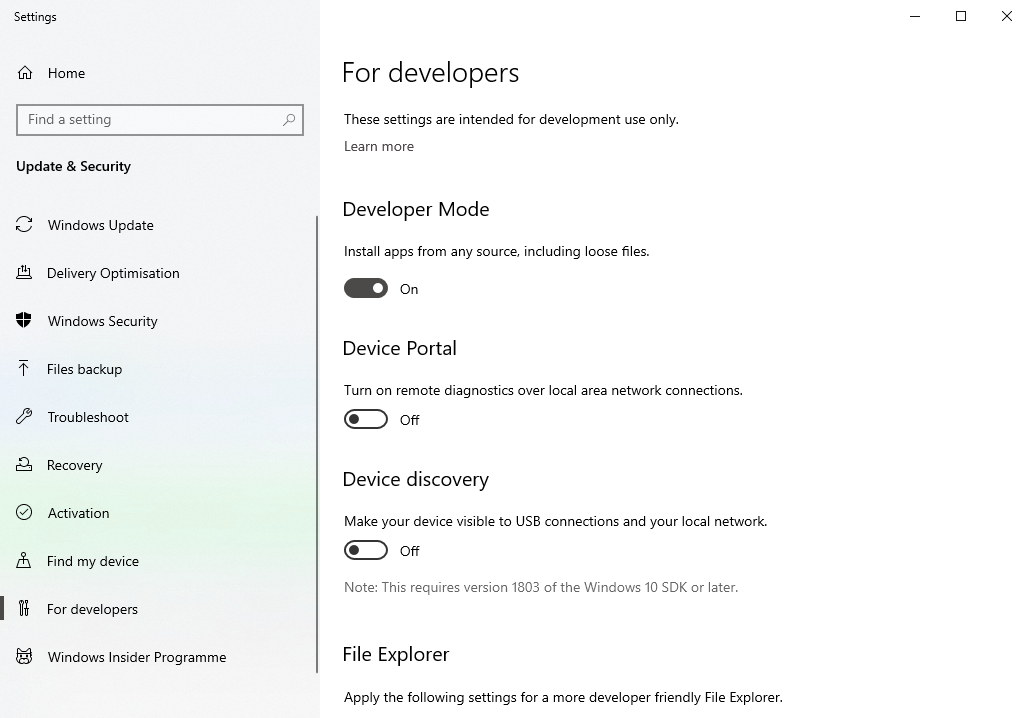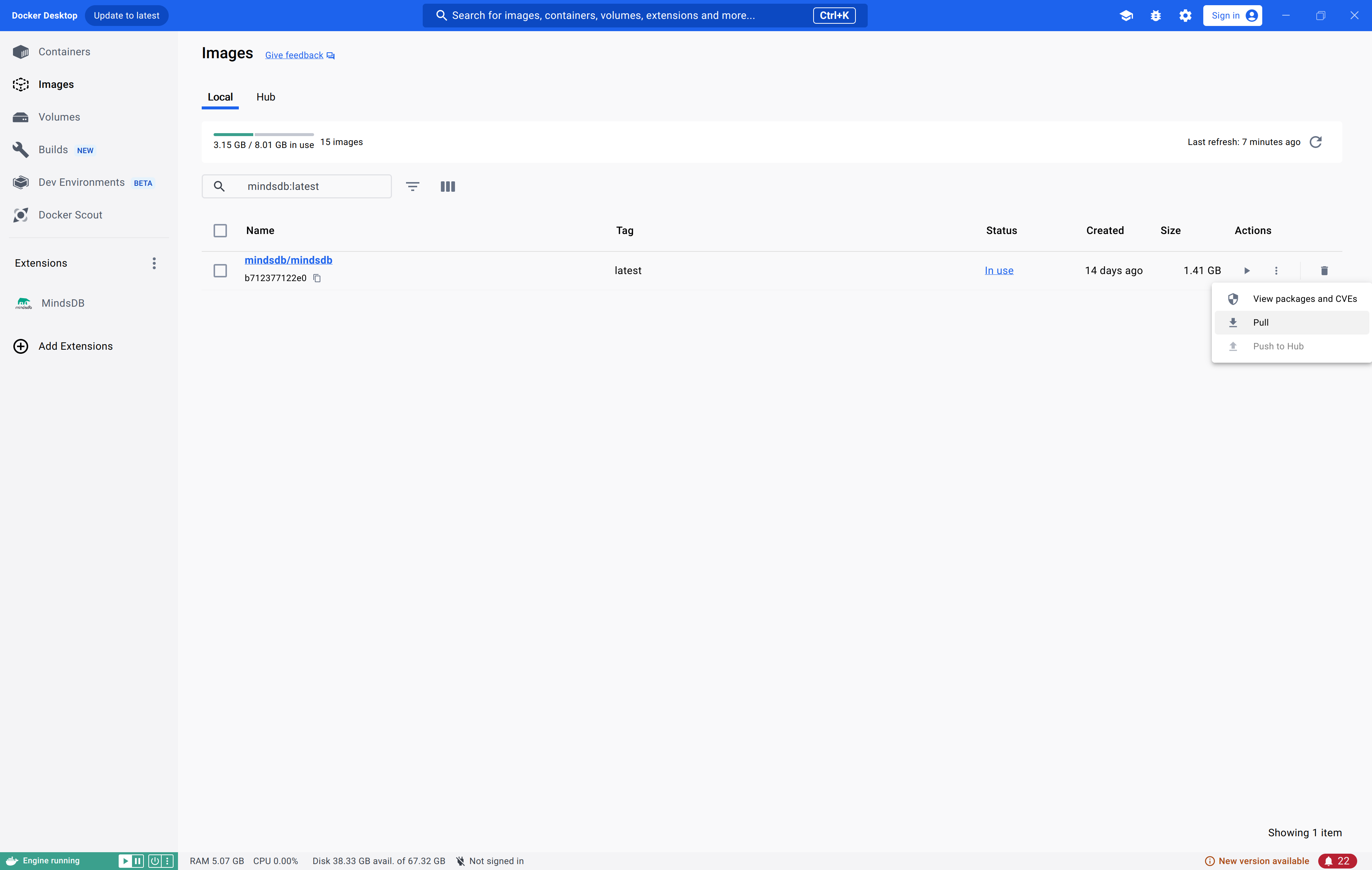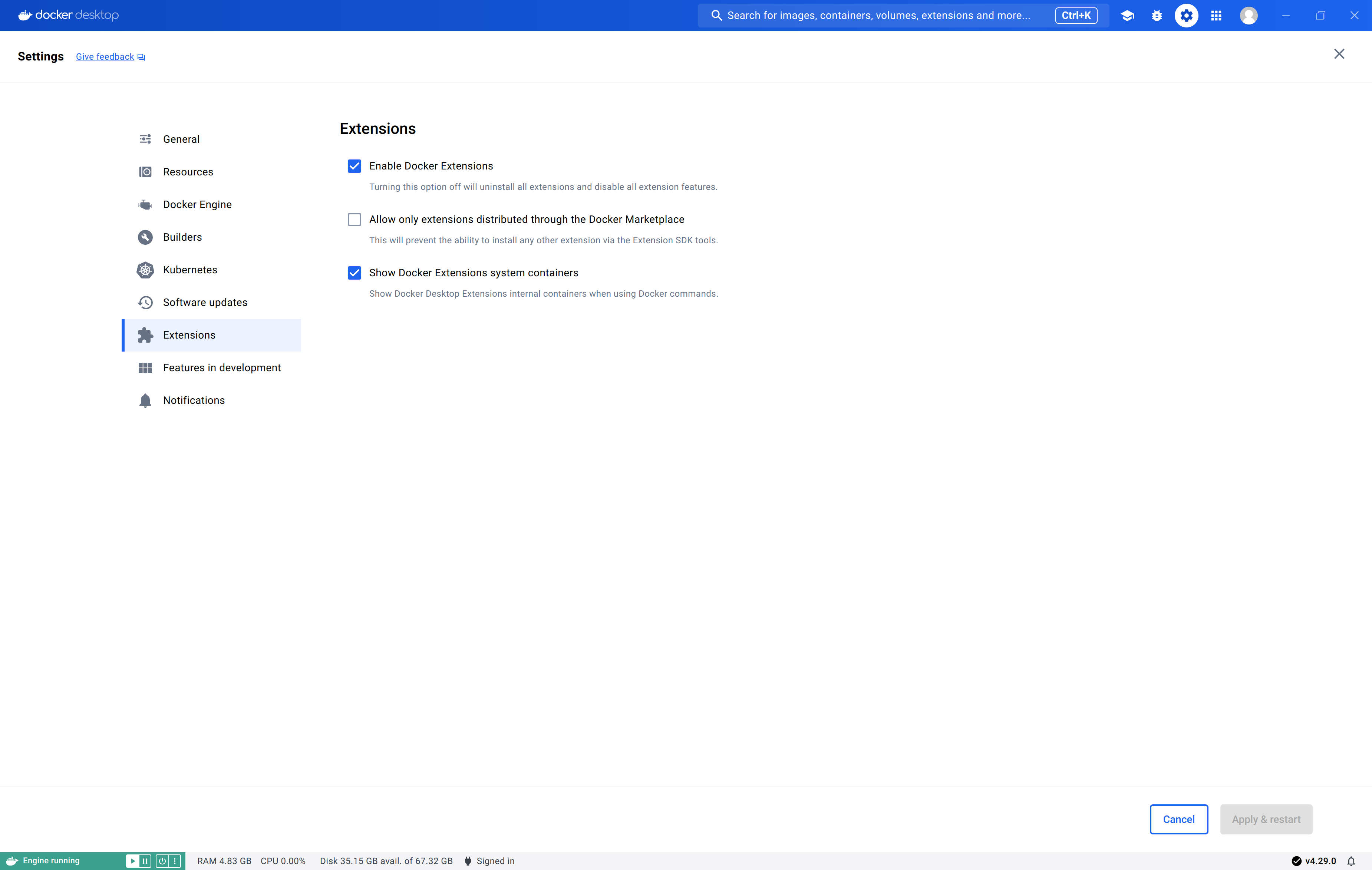Prerequisites
Before proceeding, ensure you have installed Docker Desktop, following the official Docker Desktop documentation.Setup
This setup of MindsDB uses themindsdb/mindsdb:latest Docker image, which is a lightweight Docker image of MindsDB that comes with these integrations preloaded.
Follow the steps to set up MindsDB in Docker Desktop.
Install the MindsDB Docker Desktop Extension
Go to the Extensions page in Docker Desktop and search for MindsDB. Install the MindsDB extension. Access MindsDB inside Docker Desktop.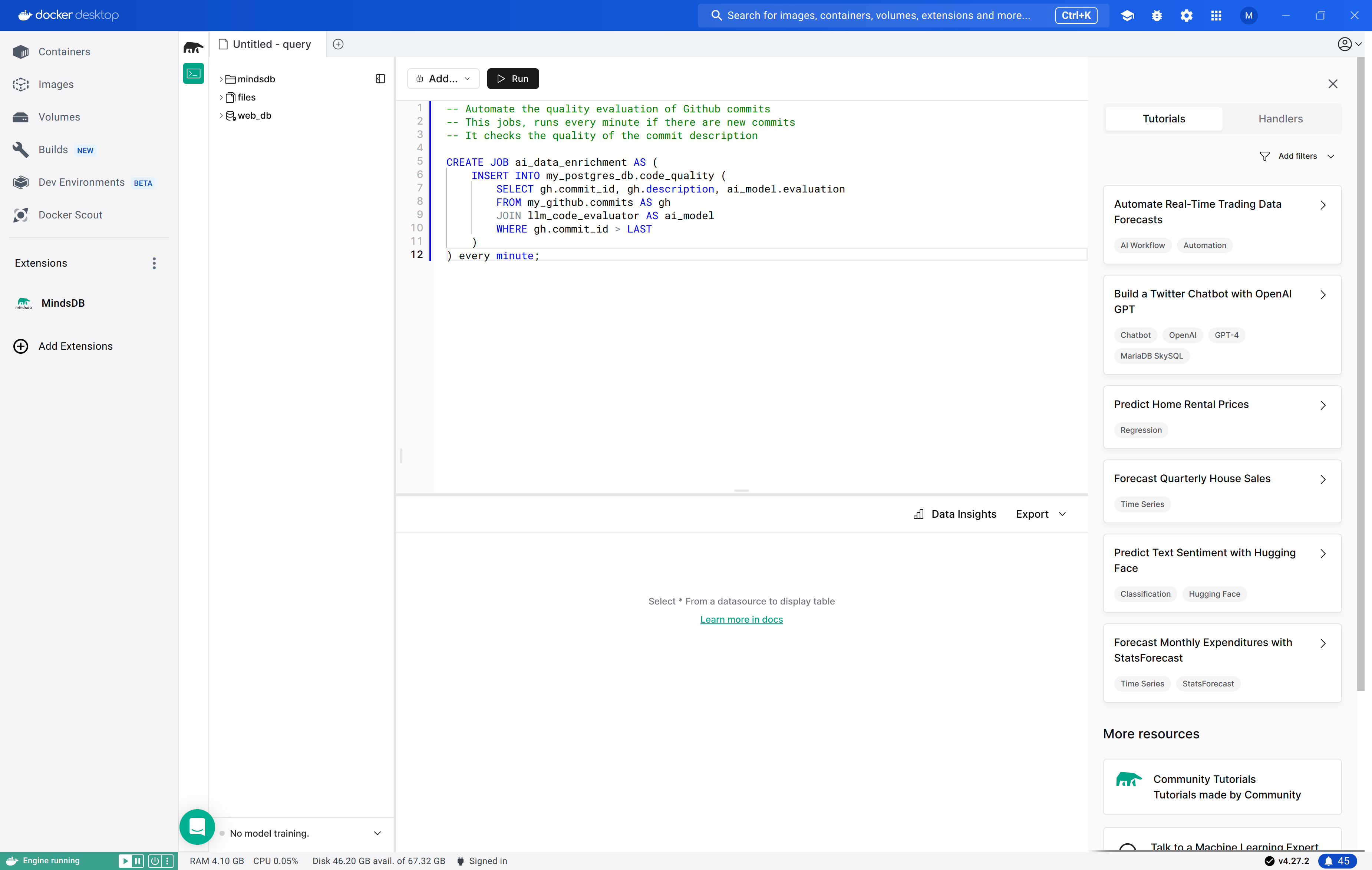
Install dependencies
In the MindsDB editor, go to Settings and Manage Integrations. Select integrations you want to use and click on Install.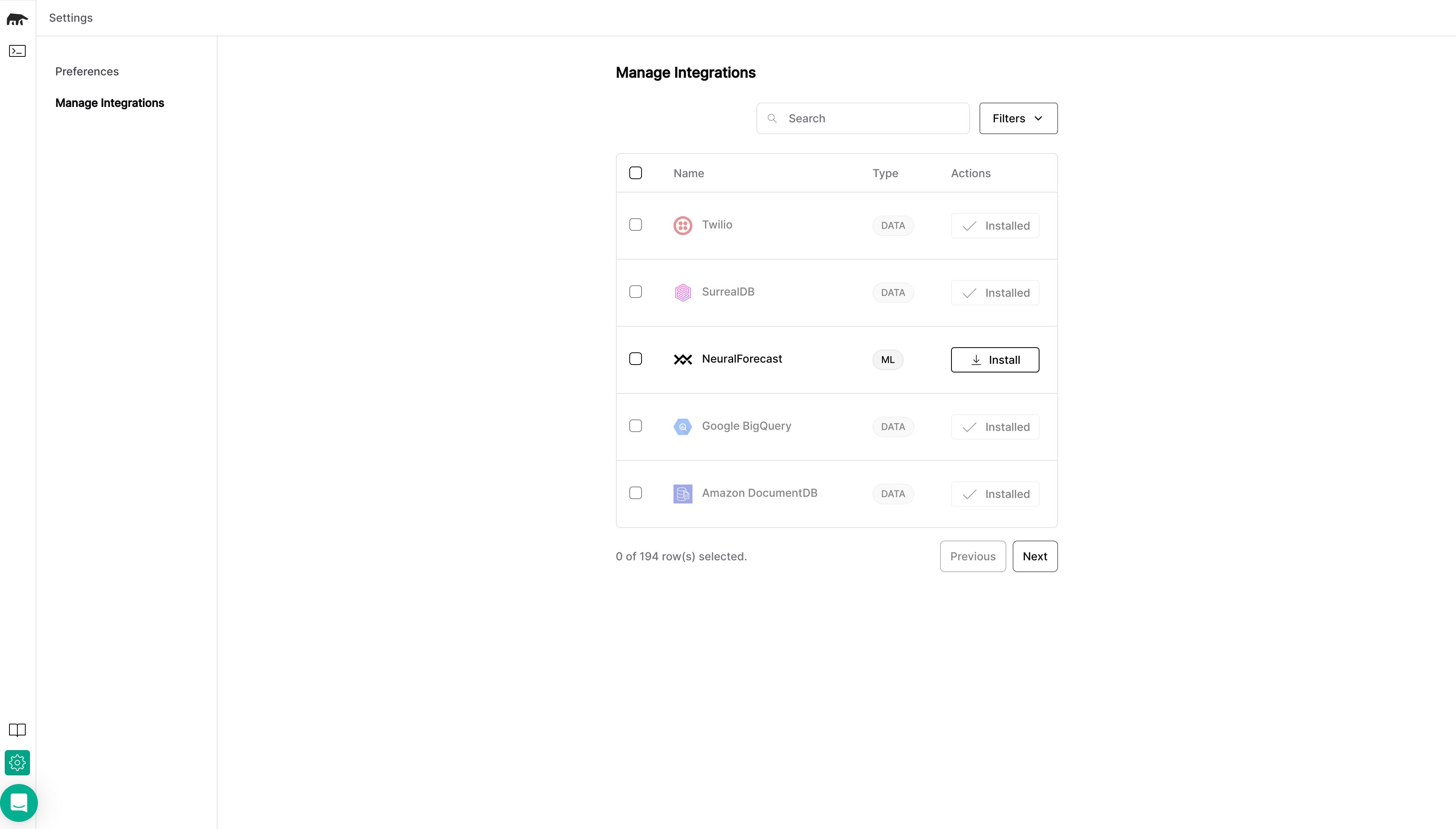
View logs
In order to view the logs generated by MindsDB when running the extension, follow these steps:- Navigate to the ‘Containers’ tab in Docker Desktop.
- Search or locate the multi-container application running the MindsDB extension. This can be done by searching for ‘mindsdb’.
- Click on the container named ‘mindsdb_service’. This will direct you to the container running MindsDB.
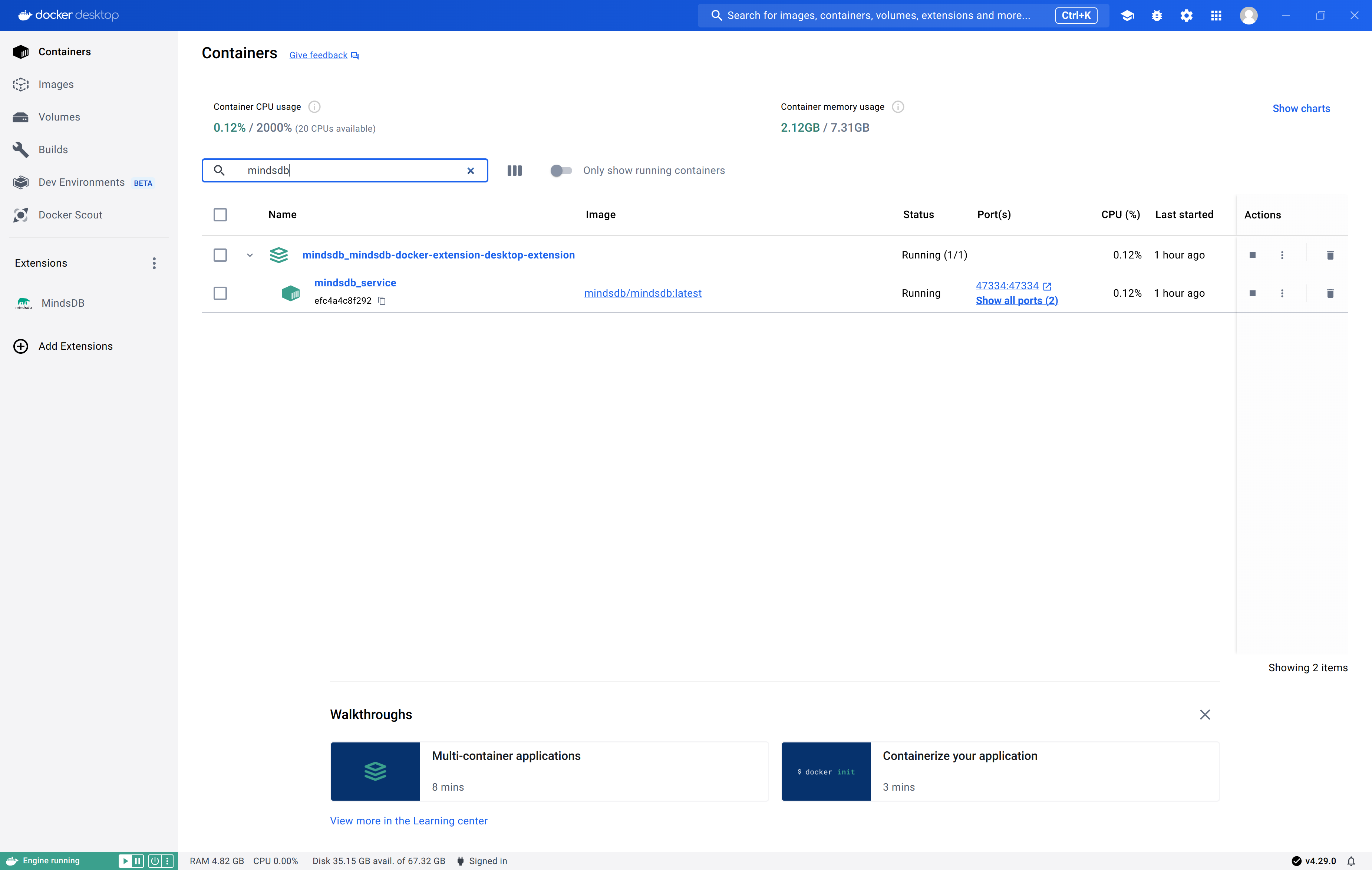
- View the logs in the ‘Logs’ tab.