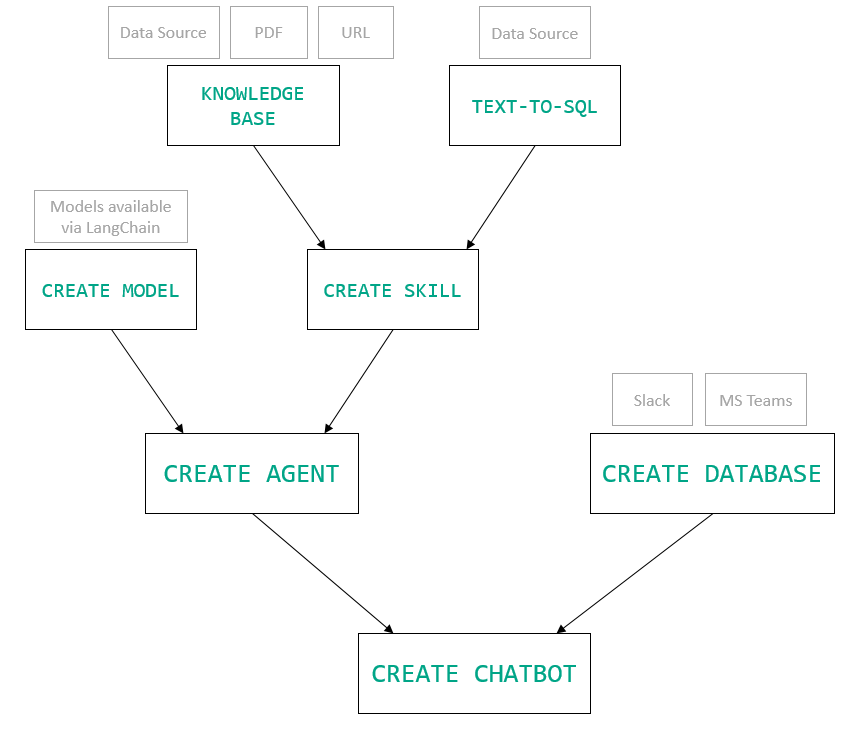
CREATE CHATBOT Syntax
Here is how to create a chatbot that integrates an AI Agent and can be connected to a chat interface.
database
In MindsDB, the CREATE DATABASE command is used to connect data integrations including databases and applications such as chat interfaces.
The database parameter stores the name of the chat interface connected to MindsDB with the CREATE DATABASE command, such as Slack or MS Teams.
agent
The agent parameter stores the name of the agent created in MindsDB with the CREATE AGENT command.
Alternatively, user can use the model parameter, instead of agent, to connect an LLM created in MindsDB with the CREATE MODEL command.
is_running
The is_running parameter defines whether the chatbot is going to be available right after its creation (true) or not (false).
If it is set to false, users can enable it with this command.
DROP CHATBOT Syntax
Here is how to delete a chatbot:
Example
Following the example from here, let’s create a chatbot utilizing the already created agent. Start by connecting a chat app to MindsDB:- Follow this instruction to connect Slack to MindsDB.
- Follow this instruction to connect MS Teams to MindsDB.